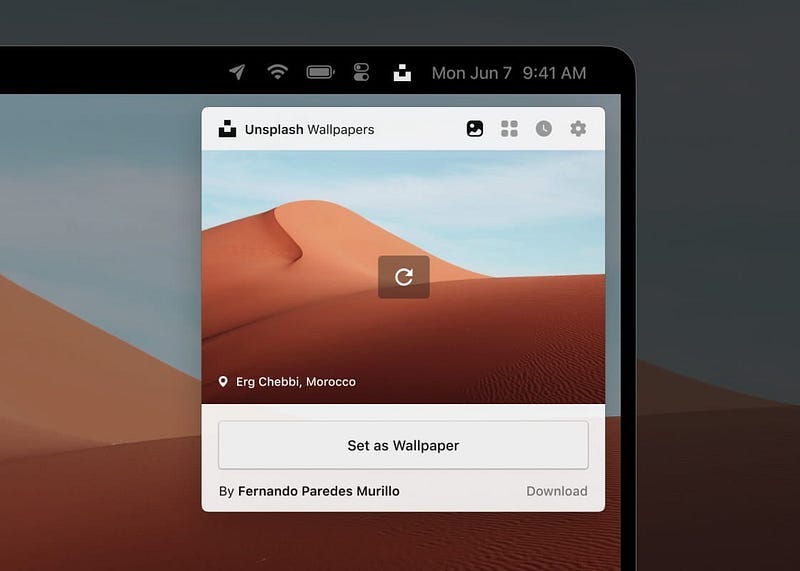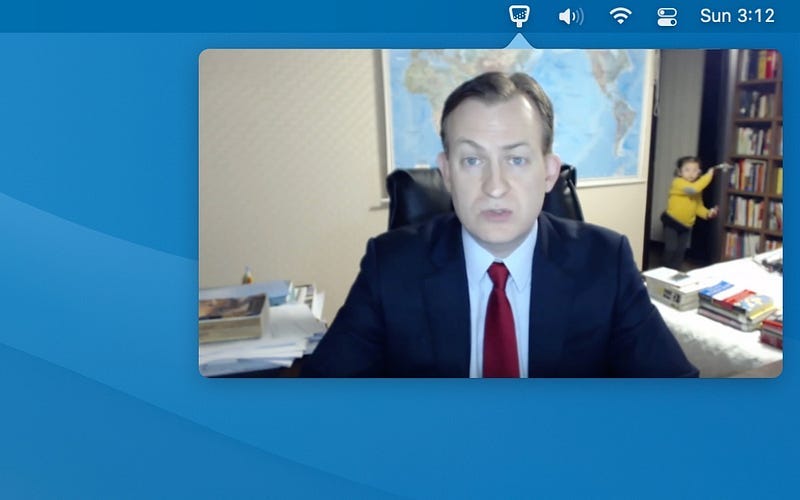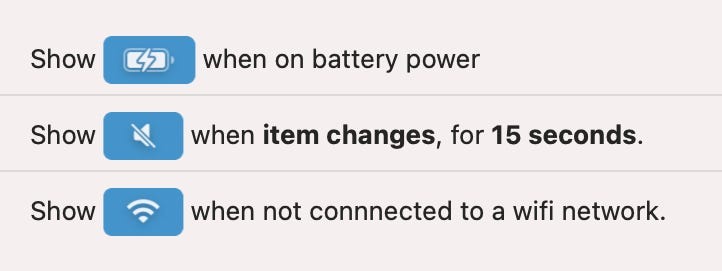Six MacOS utilities that everyone should have
Moving to MacOS is hard — particularly if you’ve built up muscle memory in a different operating system over a few years. Like many, my…
Moving to MacOS is hard — particularly if you’ve built up muscle memory in a different operating system over a few years. Like many, my migration into the Apple ecosystem started with the iPhone a few years ago, and now my desk and nightstand seem to be covered in overpriced fruit.
In order to get the most from the Mac, I think it’s important to remember that it’s born from creative roots; folks that enjoy installing artisan software, carved by local software developers. Without a few handy utilities, MacOS can feel a little bare.
So, here we are — my guide to some of the best software you can install on your Mac to make your day-to-day life easier.
Unsplash
Unsplash is a free tool to automatically change your desktop background from a stunning collection of over a million free high-resolution images. Having a new background each day energises me, and unlike other services, I’m yet to see a background I don’t like.
Cleanshot X
Spending money on an app to take screenshots when there’s a perfectly good Screenshot app included in MacOS seem ludicrous. but, I’m a visual learner and during my working week, I take a LOT of screenshots. If I’m writing an email or chatting in Slack about something, you can usually expect a screenshot of the thing I’m talking about. Likewise, if I’m doing research I find it useful to take screenshots from apps, websites or videos so that I’ve got all the info in one place. Screenshots are incredible at getting your message across in a time efficient manner and can often provide additional info — like if you’re following documentation and the screenshots look different from what you’re experiencing, then you know that perhaps they’re out of date.
CleanShot X has a few killer features that make it one of my best purchases:
Scrolling Capture of websites for research or of email receipts for filling out expense claims.
Quick Access Overlay that pops up after taking a screenshot to let you quickly decide if you want to copy, save, or carry out another common action.
Window Screenshots that can automatically apply a nice background image or give you a transparency with or without a drop shadow.
Powerful Annotation Tools to add shapes or text, highlight text, emphasise an area with a spotlight, or pixelate an area for security. If you’ve ever found yourself frustrated with built-in annotation features of other apps, you need to try this!
Screen Recording of windows, full screen or custom areas either as a GIF or MP4 with lots of controls. Record audio, overlay your video in a corner, and of course it’ll automatically enable “do not disturb” mode and hide clutter from your desktop while you’re recording.
Hand Mirror
As some who works from home with colleagues and customers all over the world, a huge part of my week is spent on camera. Depending on the audience, I’ll also find myself using a mixture of conferencing tools with varying features. I wouldn’t consider myself vain by any count, but one thing I like about Microsoft Teams is that it shows you a preview of your video before you join the call, where other tools like Zoom will throw you right in there as soon as you activate video. Teams generally makes me look like a grey potato though, so I suppose it evens out.
Hand Mirror is a free utility that lives in the menu bar, and when you click on it, you get a view from your camera. Sure, you could open up Photo Booth or the utility that came with your webcam, but Hand Mirror is just so much more convenient!
Bartender
The mac menu bar is a popular place and can quickly get out of control if you’re installing lots of software. Bartender is a fantastic tool that lets you hide certain applications and customise what appears in the menu bar. It’s highly customisable, including dynamic behavior for menu bar items like Battery or WiFi that you might want to see if they change state.
There are a few free alternatives to Bartender that acheive roughly the same task, such as Dozer or Hidden Bar.
Itsycal
Even out of the box, MacOS populates the menu bar with a number of items, from battery and wifi status, through to date/time, and of course, Ask Siri. Needless to say, I don’t need many of those in my day-to-day life and I like to keep my menu bar for information or shortcuts that I use regularly.
One thing that I found myself looking for time and time again was a simple calendar that I could use to check dates. I’d find myself clicking the date/time, only to be shown a set of widgets — which at best, I found distracting. Now sure, I can customise those widgets and there is a “Month” widget that will show you the current month, but any attempt to interact with it will open the full calendar app — which, I don’t use because like many organisations, Microsoft Outlook is our tool of choice for all things email and scheduling.
Enter Itsycal! It’s a little tool that you can customise to show pretty much any combination of date/time in the menu bar. When you click it, it shows you the month, and a list of today’s appointments. You can click to see different months, and select any day to neatly show you its appointments. No loading other apps, no big complicated windows, just a neat little utility in the top corner of your screen.
Rectangle
For previous PC users, I think Rectange is essential. It’s a little tool to help you move and resize windows using keyboard shortcuts or snap areas on your screen. For those with multiple monitors, or a single widescreen display like me, it’s a fantastic tool for keeping your screen real-estate organised.